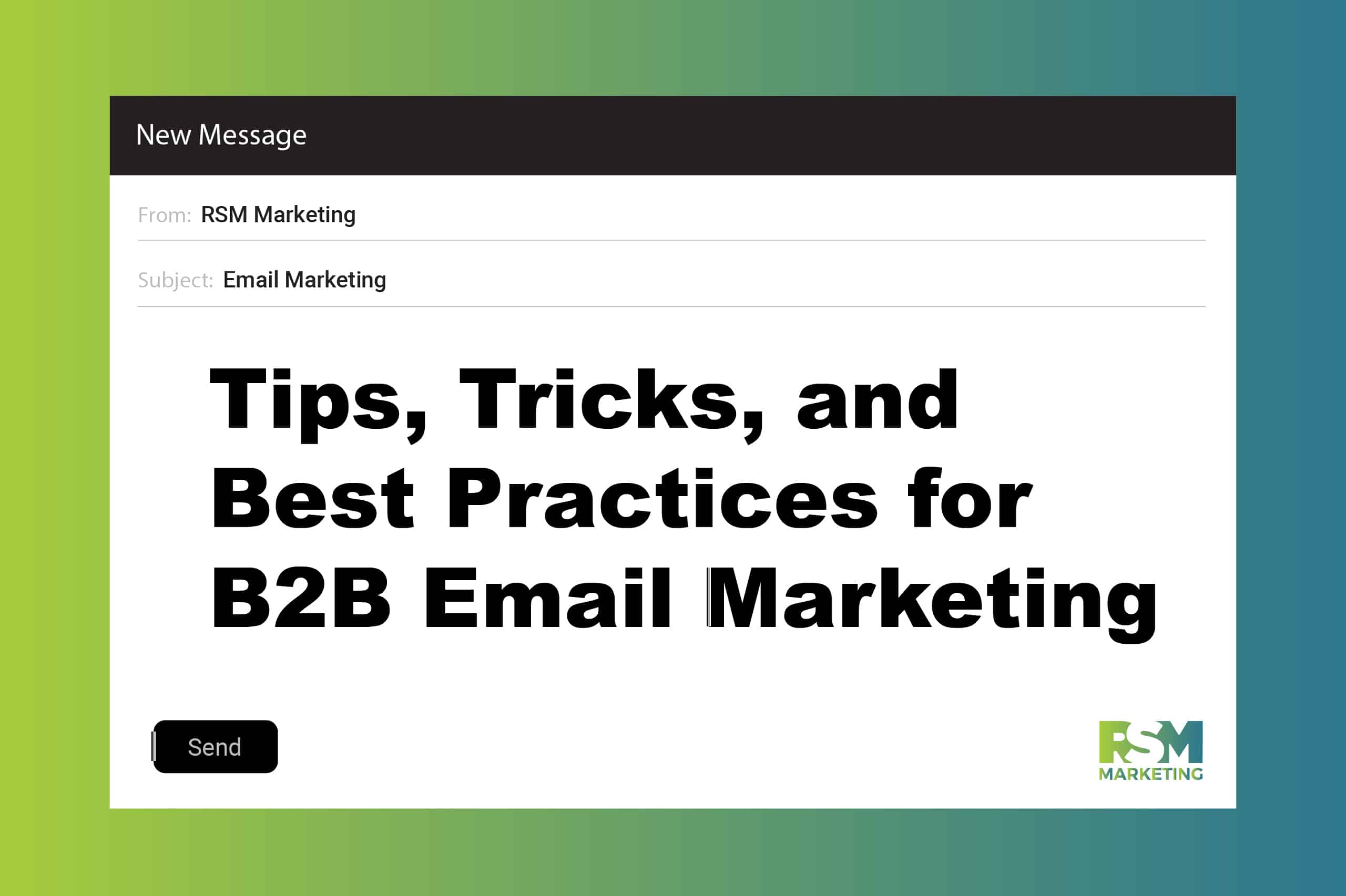Marketing Insights

WordPress is a powerful content management system (CMS). However, it’s not something you can set up once and forget about. The internet is a competitive place in just about every industry. If something isn’t working right with your WordPress site, visitors won’t be able to find what they need, and your search engine rankings could suffer.
One of the best ways to prevent trouble before it arrives is to audit your WordPress website periodically. This might sound complicated, but WordPress itself isn’t a complex CMS. As long as you know your way around your dashboard and website, you should be able to handle these tasks yourself. Here are some simple steps you can take to audit your WordPress site.
1) Backup Your Website
Your website should be backed up every night – more frequently if you have an eCommerce site. If you haven’t been regularly backing up your WordPress website, start ASAP – before you make any change bigger than a content edit. You don’t want to make any changes during an audit that can break your site without having a recent backup at-the-ready.
Besides, a great audit result would be to automate your backups on a schedule. And remember a back-up is only good if you can use it – so test your back up and the process to restore when something goes wrong. You do not want to be learning about site or domain restoration during an emergency.
2) Find and Fix Broken Links
It’s a bad user experience when you stumble across a 404 error page. But did you know that are other error codes – some are nastier, and have different negative experiences. But they happen – and there are ways to mitigate their effect and even embrace them to make the best use of them.
Let’s go though HTTP error codes in general. Every server request, which is basically what normal web browsing does: requests a page or resource from a server, yields a code AND the resource, if available.
Below are the categories of HTTP response codes. Green ones are healthy, successful responses. The red ones (404, for example) are error codes and indicate a problem with one of your links. Even with some error codes, the site still may load, even partially. Some coded, especially in the 500s are more catastrophic and the site may never load, and the browser will report the code without any further information.
HTTP Code Categories
- 100s – Codes in the 100s are informational in general
- 200s – Success codes
- 300s – Redirection codes
- 400s – Client-level, page-level errors
- 500s – Server errors
Make sure your site doesn’t contain any broken links. Once you’ve fixed any existing problems, go back and check again for broken links every few months to keep your site “404 error-free.”
3) Test Your Site's Speed
If your site is slow to load, it’s going to be a turnoff for visitors who will likely hit the “back” button and try someone else. Site speed is also a website ranking factor. During your WordPress site audit, test your site speed and follow the recommendations to get your page loading faster.
4) Evaluate Your Site's Security
Site security is also a primary concern of users and search engines. A data breach can be harmful in more ways than one. Test the security of your site and add HTTPS encryption if you haven’t done so already.
5) Clean Up Your Site's Plugins
Get rid of the WordPress plugins you no longer use and check for updates on the ones you do. Developers release updates to plugins to improve functionality and keep them secure from hackers.
6) Update to the Latest WordPress Version
In addition to updating your plugins, update your WordPress site from your dashboard. Having the latest version of WordPress is another way to combat data thieves and hackers, as well as get the best functionality from your site.
7) Check Your Theme
Make sure your current theme will function with the latest version of WordPress. If it won’t, you might need to pick a new theme. Either way, make sure you have the newest version of your theme so that it is secure.
8) Test for Mobile Responsiveness
Did you know that more than 60% of online searches are conducted on mobile devices? People use smartphones and tablets to conduct web searches, buy products, and do business. If your website isn’t mobile-responsive, you may lose a large percentage of your audience. At the same time, the search engines won’t look at you favorably. Test your WordPress site’s mobile responsiveness and fix any issues.
9) Check for Universal Accessibility
Make sure your website is accessible to as many people as possible. Some visitors may have visual, hearing, or cognitive limitations. Others may not speak English. Find ways to make your website more accessible to all users, such as using alt-text, translation plugins, and cutting back on flashy videos and menus.
10) Review All Site Content
It’s always a good idea to audit your website’s content from time to time. If you have time-sensitive content, you might want to remove it or update it. Some content might contain dead links or could use a refresh to pull in more traffic.
11) Confirm all Product Descriptions
One of the reasons people return products to online retailers is due to poor product descriptions. Review yours often to see if they are accurate and thorough. Has the manufacturer made changes that you haven’t addressed? Do you have enough photos of the products on your website?
12) Update Your Contact Information
Key staff in your organization might come and go, or your office might move to a new location. When your website contact information isn’t up-to-date, it’s confusing for your customers and can be considered misleading. Make sure you update your contact information everywhere, like on your Contact Us page and in your footer. It should match what you have in other places, such as your Google My Business profile.
Your WordPress website might have seemed organized when it was just a few pages deep, but what about months or years later when you’ve added more content and pages? See if there is anything confusing about your navigation. If so, are there ways to simplify or streamline it? The goal is to help visitors (and the search engines) find your content easily and quickly.
14. Use all Payment Functions
If you run an online store, make sure the WordPress theme and plugins you use are running smoothly. For example, if you’re using WooCommerce, ensure you’re using the latest version and the most useful functions.
15. (re) Discover Your Analytics Data
When you audit your WordPress site, take a close look at your analytics and the metrics that are most important to your business. You do this easily when you use a Google Analytics plugin. Take a look at what’s working and what could use improvement. Use this information to make data-driven decisions about improving or upgrading your website.
Learning how to audit your WordPress website is a valuable skill that can elevate the customer experience and keep your website where you want it: at the top of the search engine rankings. As you conduct your audit, you’ll be able to identify any potential issues and address them before they impact your business results.
Google Analytics and Google Tag Manager are invaluable if you want more insight into your website’s traffic. Check out this blog post we wrote to learn more about these helpful tools!
Want Some Help?
That’s what we’re here for! Whether you need some guidance on moving in the right direction or a whole lot of marketing muscle—the experts at RSM Marketing can make it happen.
Start with a simple conversation! Complete the form and one of our team members will be in touch.